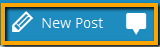Designing a compact website is one of the key factors for success in the bush of web. In current era, your websites serve as an icon for your own dream of passion in any field such as Business, Arts, Education, Sports, Entertainment or whatever it maybe. Henceforth the websites need to be well designed to cope up with today's trend as well as to satisfy the requirements of your viewers and dispense a great user experience. Here are some basic elements a website should possess to attain a neat design.
Banner
A banner is a rectangular piece of element made up of texts/graphic images/sounds/animations etc. usually present at the top of the website. This bears the symbol/logo/watchword of your website.
Tabbed Navigation
This allows the user to load multiple pages into tabbed segments of a single page. This element is useful for proper organization of the web info and makes the user navigation easy and clear. When the user clicks on any tab, that particular tab turns up to the front.
Fly-out Menu
In view of the fact that the websites have more categories and sub categories, it should provide fly-out menus with navigation links to all categories in addition to the standard Tabbed Navigation. This type of menu allows the user to peer instantly into all the categories just by moving the mouse over the menu. This hugely lowers the number of clicks the user requires to do and offer a rich overview of the website to the viewer.
 |
| Tabbed Navigation & Fly-out Menu |
Rollover
This is an interactive effect adapted in websites which allows the user to rollover a text/image/button and making them react i.e do a simple action.
Exemplar: Flip between two images.
When the user perform "mouse over" by moving over the first image,the second image
will appear - when the user "mouses out" by moving the
mouse away from the image, the first image will reappear.
Skinning & Themes
Skinning is a technique through which the same website can be presented with different look & feel to different users (custom designed) based on the individual's taste. In this case, the website needs to propose a range of per-designed themes/skins for the user's choice.
Social Media elements
Social media plays a significant role in increasing the exposure of a particular website among viewers. This can be accomplished by integrating the social media icons within you website and bring to light your realm in the social world.
FAQ Page
FAQ (Frequently Asked Questions) Page is a collection of most commonly asked questions with the answers. The FAQ Page adds value to your website and serves as a reference guide for your users.
Popups
A popup is a small window that emerge in the front and is activated when you choose something with the mouse/key. A well designed popup is the one with all the browser components such as browser menus, scroll bar and re-sizing options. The response time for popup is faster compared to the original page itself.
Site map
A site map lists all the pages on the website with links organized in hierarchical fashion. It provides the search engine with information regarding the entire content of your website. For large sites, this helps the people to figure out the information they are looking for. The site map can be compared with the traditional geographical map.
Iconography
Icons are the emblematic representation of some idea. The icons completely change the appearance of your website. The iconic link takes less space compared to a textual link. They can be placed in Navigation Bars, Side Bars, footers etc. The clever use of icons provide better experience to the user.
Google maps
This is a free element from Google. It is very easy to embed Google maps to any website. You can embed a simple map, a set of driving directions, a map you
created using Custom Maps for Google Maps, a map of a local search or maps created by
other users into your website.
Photo/Video gallery
Embedding Photo/Video gallery is one of the most popular web design trend existing today.
Search Box
This element improves the quality of site navigation and accessibility. In addition to this forthright benefit, the site's search box also helps the website owner to learn more about the user expectations from their site, through search query analysis.